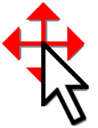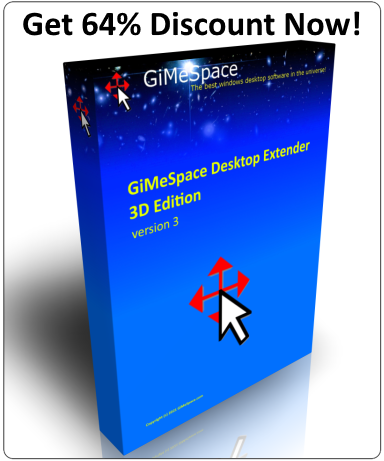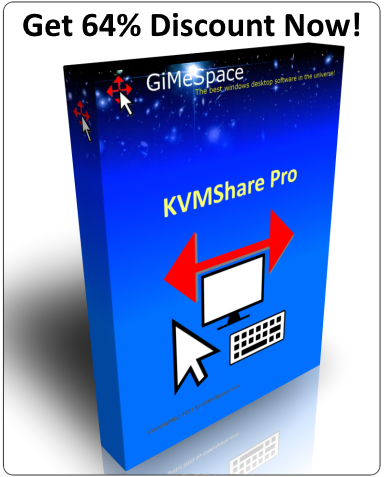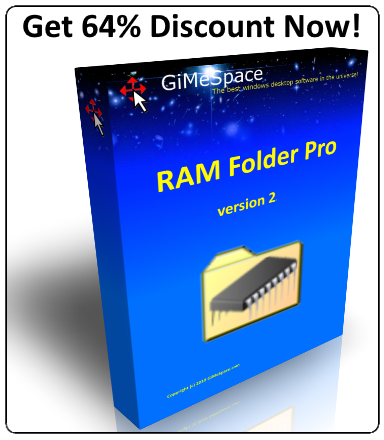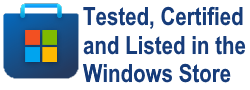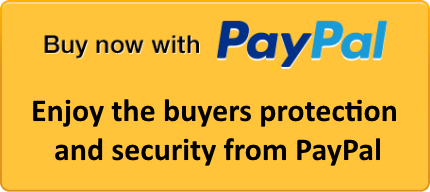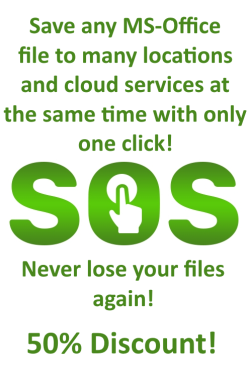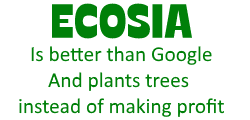This Program allows you to navigate your game by using your own body as a joystick.
You can move your body to the left and right to turn in those directions. And to the front and back to go forward or backward. In order for the webcam to recognize your movements properly it is recommended to have a constant lighting and an even background. Also wearing a hat or hairband with a contrasting color can improve a lot.
Make sure camera is pointing to your head so your head is more or less in the center of the camera view.
Start by selecting your camera and the press the 'Set Format' button to get the right camera input. You can select a lower camera resolution if you need a higher frames per second rate. A resolution of 320x240 and at least 15fps is recommended.
If you don't get camera input, try changing the format to the native camera resolution or set the compression to MJPEG. But be aware that MJPEG will take a bit more CPU-time.
You can also increase the contrast, saturation, sharpness, hue, etc to get a better result by hitting the 'Properties' button. Try to have as much contrast between your head and the background as possible. You can try to change the 'hue' to make your head have a contrasting color.
The sensitivity is usually good in the middle but can be adjusted if needed.
Now you have to calibrate your centre position. Select your head position on the camera preview by drawing a box around it with the mouse. It's good to keep a little margin around your head.
Next move a little bit to the front and hit the 'Calibrate forward position' button, and do the same for the backward position. (This only works if you enabled the up/down movements in the movements tab!)
You can check the results of the calibration by watching the red lines in the preview of the webcam. The vertical red line indicates your movements to the left and right. If it moves then you will go left or right, in the middle there is no turning.
The horizontal line will indicate when you are moving forward (up) or backward (down) or if it stays neutral in the middle.
If you are not happy with the result then you can always calibrate again by hitting these buttons.
In the movements tab you can select if you want keyboard, mouse or Joystick emulation. Some games will accept normal keyboard input others will need the directX option to be turn on.
For joystick emulation please install vJoy from sourceforge:
https://sourceforge.net/projects/vjoystick/
The emulation will start when another application becomes the active foreground window. You can start and pause this program at any time when you press ctrl alt P.
It's possible to only emulate horizontal or only vertical movements.
To see how to set the settings you can watch this video:
https://youtu.be/HnztFbE4sNA
Known issues:
In rare cases this program fails to run, there is an alternative download available on the gimespace website that solves this issue. More info:
https://gimespace.com/products/camctrlge.html
While developing this program most effort was made to minimize the load onyour CPU so that it does not affect your games.